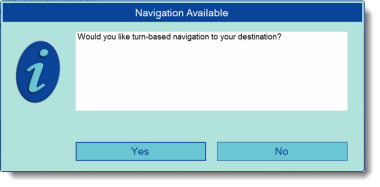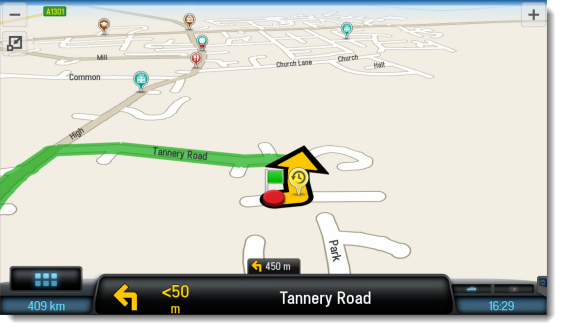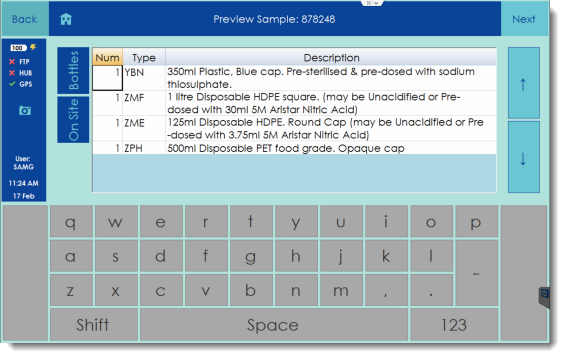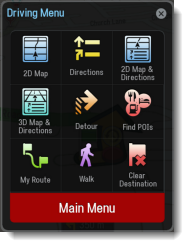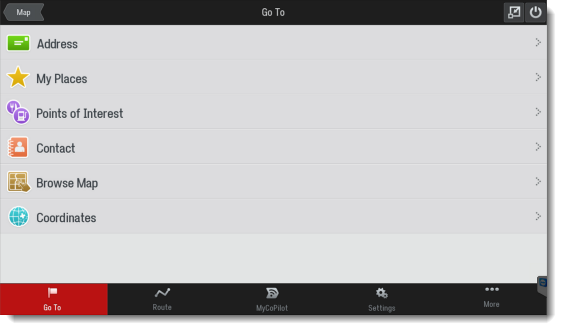CoPilot Route Navigation
When a sample is selected in Remote Sampler, the opportunity to use route-guidance will be provided if there are co-ordinates provided for the sample point that has been selected. When this happens the message box below will be shown.
Tap on the Yes button, Remote Sampler will start up CoPilot and a navigation screen like the one below will be shown.
CoPilot is not written by CSols and so the user interface (text and buttons etc.) will look different to the other screens in Remote Sampler. When the destination is reached, CoPilot will automatically close and switch back to the sample preview screen in Remote Sampler.
If for any reason this is not the case, or to exit route-navigation before completion, follow the next steps.
All options are available in CoPilot by tapping on the button shown below. It is located at the bottom-left of the main navigation screen.
Pushing this button will open the driving menu screen.
Warning
Access the main menu by pushing the large red button at the bottom of the driving menu.
To manually exit CoPilot, push the button shown below that is located at the top-right of the screen.
Tip
If for some reason, both CoPilot and Remote Sampler have been minimised and the Windows desktop is displayed, CoPilot can be reopened by tapping on the icon below that will be shown on the Start Bar.