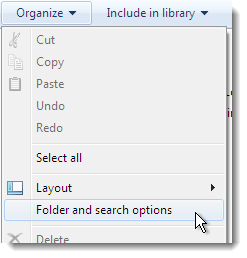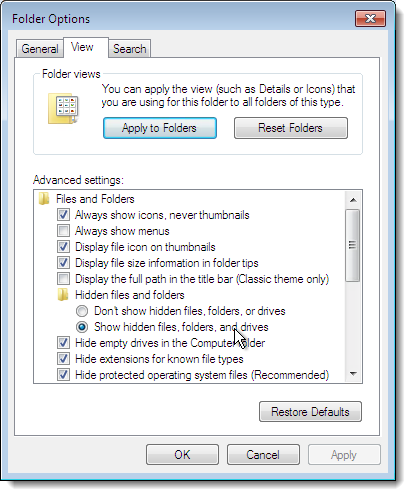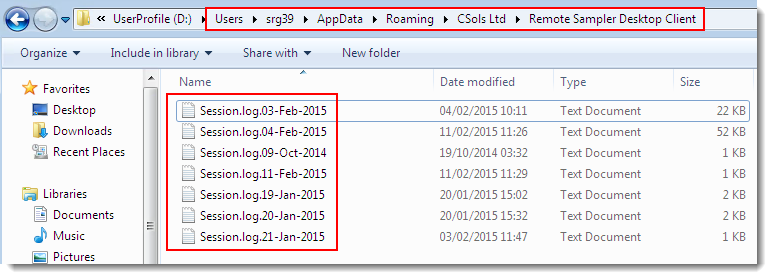Finding the Application Log Files
Definition: Log File
The log files that are generated by Remote Sampler are stored in a user specific hidden folder on the machine upon which the client is run. To locate the files, open a Windows Explorer window. Ensure that it is set to show all hidden files and folders by clicking on the Folder and search options item on the Organize menu.
Click on the View tab and then under Advanced settings, ensure that Show hidden files, folders and drives is marked. Apply the changes and click OK.
Navigate to the user AppData folder at the location shown in the image below. Replace D: with the correct value for in this case (usually C:) and replace srg39 with the name of the user who is currently logged in.
The log files in this folder will be named by the date upon which they were generated. Opening one of the files in notepad will display a selection of the logging information that is recorded by Remote Sampler.