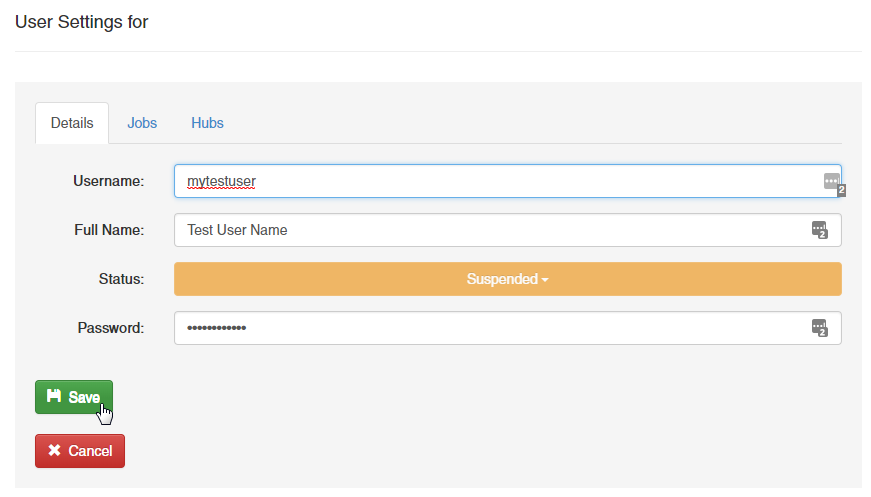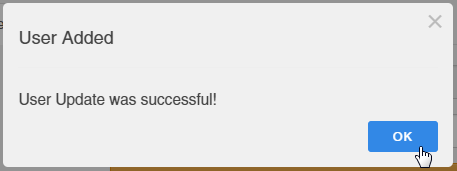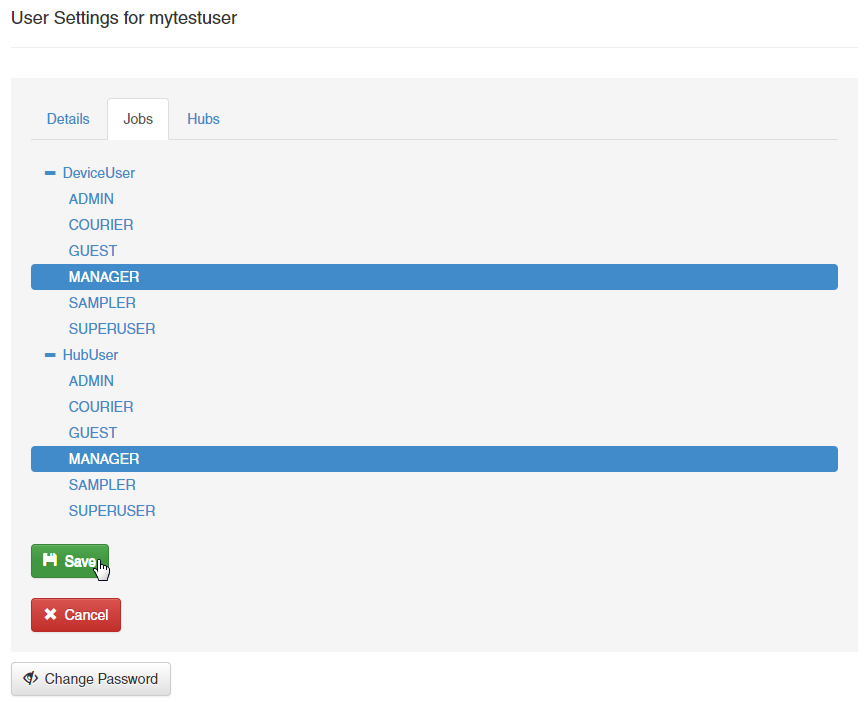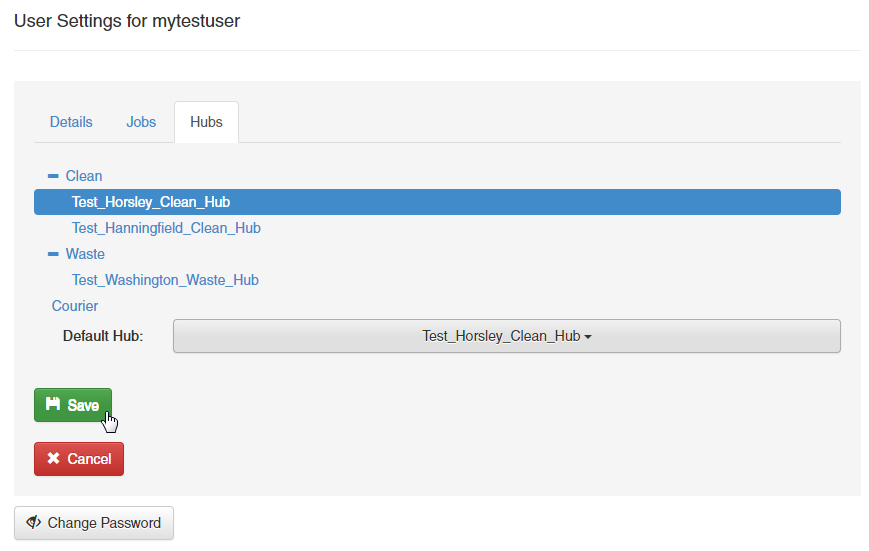To add a new user to the Remote Sampler system, click on the Configuration menu on the main toolbar at the top of the screen and select Manage Users.
Setting User Details
Then enter the details for the new user in the fields shown.
Unique User Name
Please make sure to enter a unique username for each user added to the system.
Setting Permissions
Clicking on the Jobs tab will allow you to assign specific roles to the new user for both access to the mobile device and to the hub. These permissions determine the actions that the user is able to perform. For this user, Manager has been selected to allow actions such as report viewing, job deletion and job approval/export.
Make sure to click the Save button once the permissions have been highlighted.
Setting Hub Access
Each user can be given access to one or more hubs on Remote Sampler. Each hub typically corresponds to a geographical area and has separate field team members and scheduled work. Clicking on the Hubs tab shows the available hubs. Please ensure that at least one hub is selected otherwise the new user will not be able to access any part of the Remote Sampler system regardless of their level of permission.
Make sure to click the Save button once the hub settings have been completed.
Activate the User
By default, all new users are set to a status of Suspended. To make this user account fully functional, it must be set to a status of Active. This setting is back on the Details tab.
Send Configuration
Please note that user accounts will only be functional on devices working via FTP when configuration has been sent down to the relevant devices.