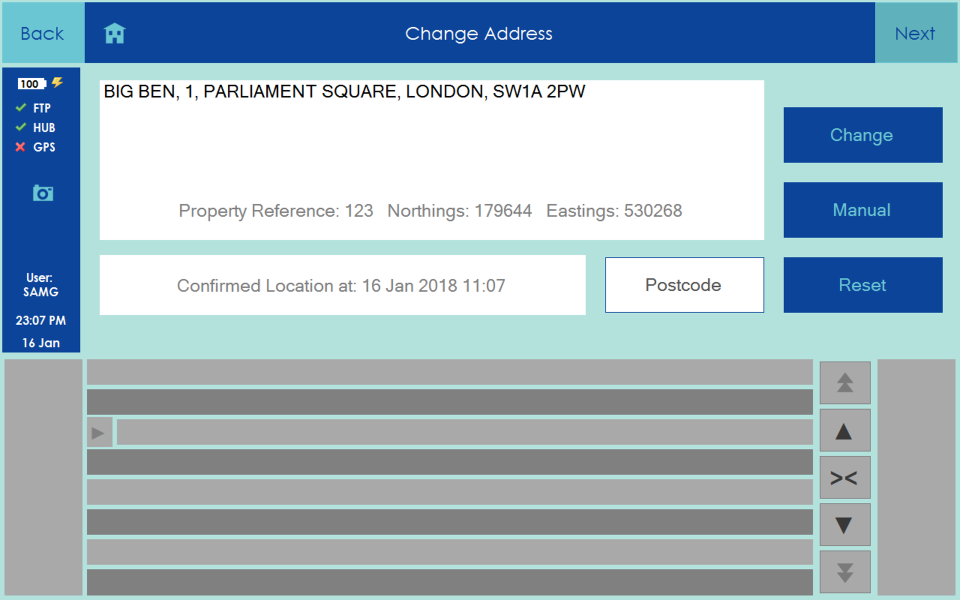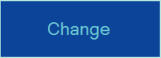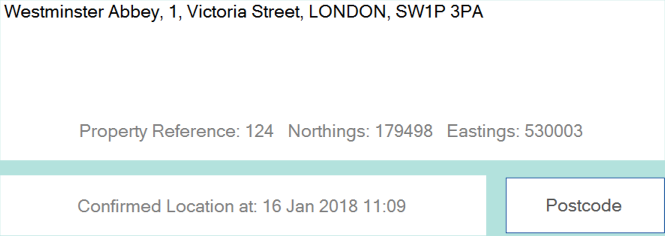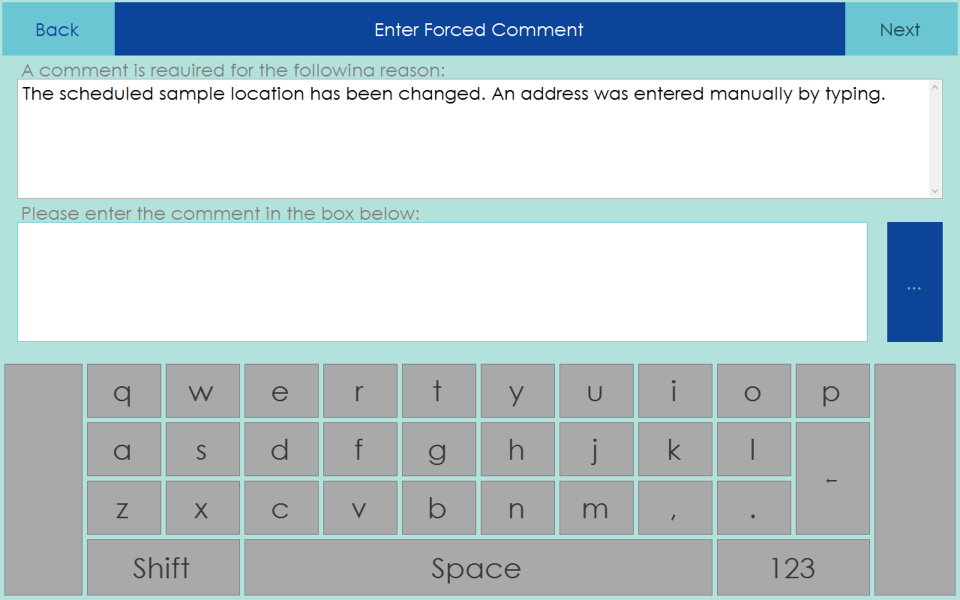When completing a zone sample if the primary address is declined then the Out of Service screen will be displayed.
This screen allows an alternate address to be selected by clicking the Change Address button
Click the Next button to be taken to the Change Address screen where you can either select a new address from a list of alternate addresses or by manually entering new address details
To select an alternate address from a prepopulated list of near addressed click the Change button
This will bring up a list of alternate addresses to select from, a new address can be selected and confirmed by clicking the tick on the right hand side of the list of addresses.
When a new address is selected, this new adress will be displayed in top half of the screen
Click Next and you will be prompted to enter a comment to explain why the alternate address was selected
Once a comment is entered click Next to continue the normal flow for completing a zoned sample.