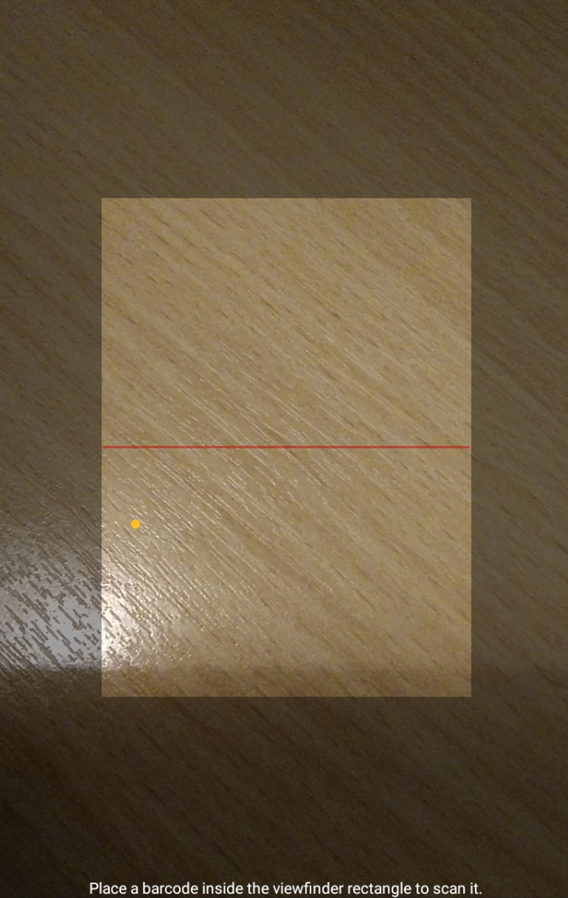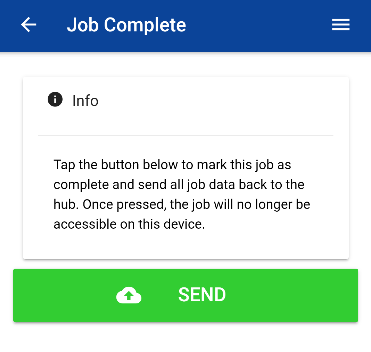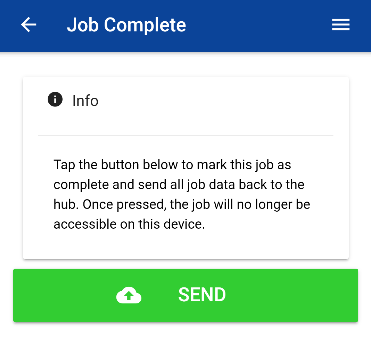...
Press the Scan Item option to show the Scan Barcode screen. The barcode or NFC tag associated with the collection item can then be scanned.
...
Tap the Scan Barcode button to activate the device camera to scan the barcode.
Follow the onscreen instructions to scan the barcode on the item. A successful scan will display the Scan screen once more but this time with information about the item scanned and a new option to Rescan Barcode if necessary.
...
Once all collection items have been scanned and collected, the job is complete and can be submitted. A final confirmation screen is displayed before submittal.
Tapping the Send button on this screen will send all remaining data for this job back to the Remote Sampler hub and it will mark the job as complete and remove it from the device. Only tap this button when no further changes are required to the job data.
...