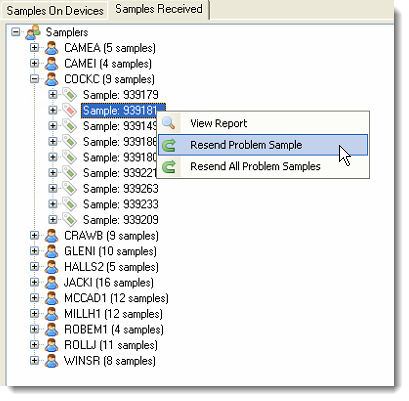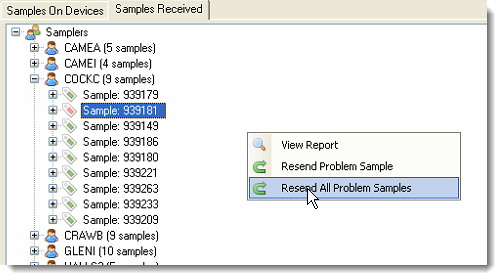Resending Problem Samples
Definition: Problem Sample
Often, the first indication that a problem has occurred will be an error message box displayed as well that will contain some information as to what the issue was that prevented the sample from being successfully sent to LIMS. After the error message is dismissed, the traffic light indicators at the bottom right of the screen will change to show that problem samples are present and require attention.
Double-clicking on the traffic lights will open up the sample dashboard. Problem samples appear on the sample dashboard with a red icon next to them. This is in contrast to the green icons next to each sample that has been successfully sent to LIMS. Sometimes it can be a communications problem and sometimes, it could just be that some of the data in the sample breaks a rule in LIMS and was rejected by the LIMS server.
To resend an individual problem sample to LIMS, right-click on the name of the sample in the list and then click the Resend Problem Sample button. It will usually take a minute or so for the sample to be resent. The outcome will usually be either another error message if the sample still cannot be sent to LIMS, or the send will be successful and the red icon will be replaced by a green icon when the screen is next refreshed.
If communications with LIMS have been down for an extended period of time, there may be many problem samples. It would potentially be an onerous task to resend each one at a time. In this scenario, right-click anywhere on the Samples Received tab of the sample dashboard and click on the Resend All Problem Samples button.