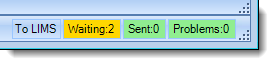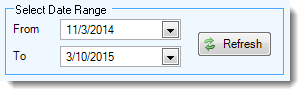Managing Exceptions
Definition: Exception Sample
When exception samples are returned, the traffic light indicators along the bottom of the desktop client will change color.
In the image above, there are two samples that have been received that require manual intervention. The first step in the process is to open the sample dashboard by double-clicking on the traffic lights. Once the dashboard has opened, set the date range for the sampling period and click the Refresh button.
When the screen refreshes, the Manage Exceptions button will be active if there are any exception samples present on the system.
Click on the button to access the Manage Exceptions screen.
The Manage Exceptions screen shows a row for each of the exception samples. Click a row to select a sample. There are three options available for each exception sample.
- View Report - This will generate a full printed sample report of all information that Remote Sampler has for a given sample.
- Approve to LIMS - This button will send the sample to LIMS and can be used to approve samples with non-serious exceptions to LIMS.
- Archive - For samples that will not be sent on to LIMS, archival stores the data in Remote Sampler only and removes this sample from the list of exceptions. Printed reports can still be generated for archived samples.