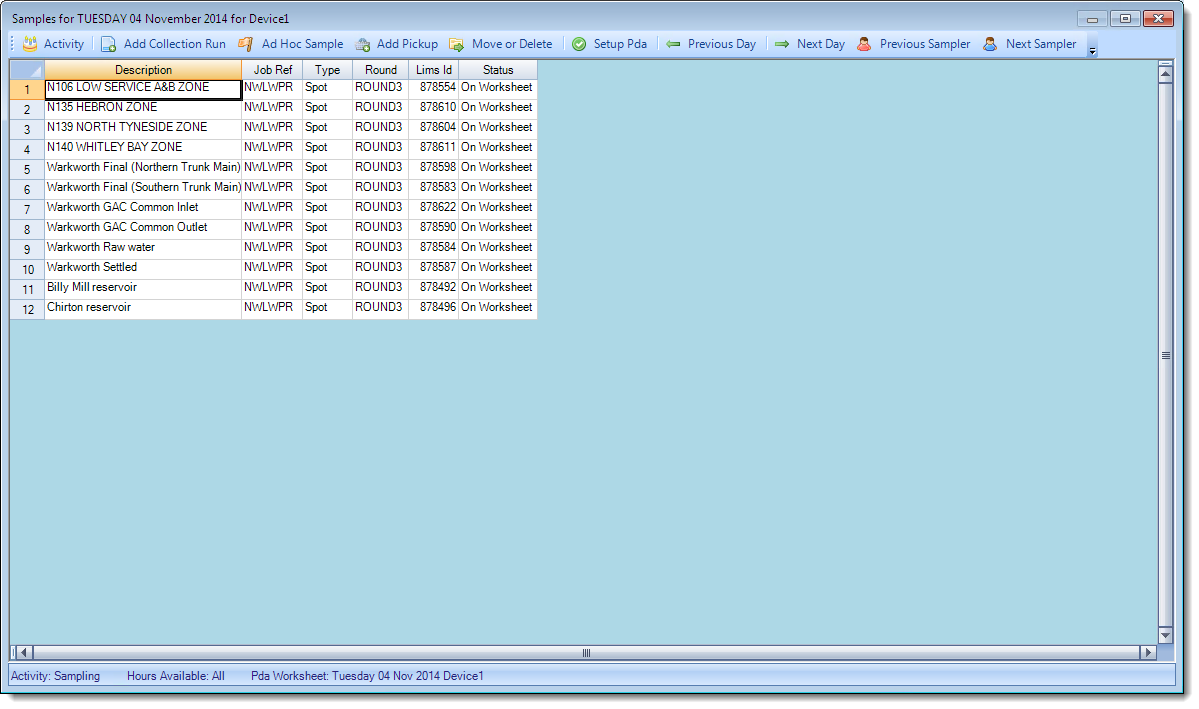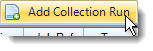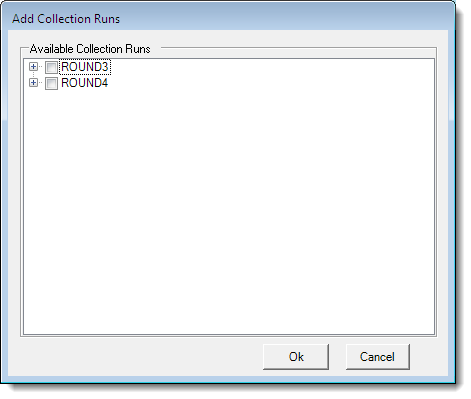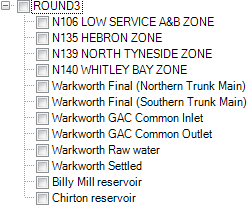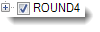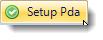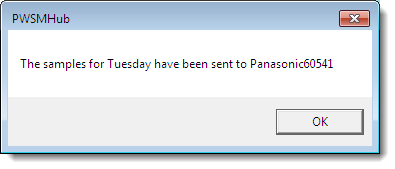Assigning Scheduled Samples
Learn how to assign scheduled samples to a sampler's device
Definition: Scheduled Samples
Start Remote Sampler and log on. Navigate to the Week Overview screen.
Select a cell on the grid that corresponds to the correct device and day for which work is to be assigned. The Work Assignment screen will be displayed.
The bar along the top of this screen allows access to a variety of different actions for this day, as well as some buttons that change days or devices without going back to the previous screen. A selection of samples from ROUND3 that have already been assigned to this device are shown in the image above.
Click on the Add Collection Run button.
The Add Collection Runs screen will be shown. This screen displays a full list of all available collection runs for the selected day. Remote Sampler extracts collection runs 10 days in advance of the scheduled sampling day (by default) and all of the extracted work will be shown here. In the image below, there are only two test collection runs available for use, ROUND3 (which has already been assigned to this device once) and ROUND4.
Wherever the + symbol appears in Remote Sampler, clicking it will expand the data next to it.
To select all the samples on this collection run, click in the empty check-box by the text ROUND4.
Click the OK button to assign these samples to the device. The Work Assignment screen will be shown. The selected samples from ROUND3 will now be listed along with their current status.
To send the assigned samples across to the device, click the Setup Pda button on the menu bar.
This action queues the samples ready to be sent to the device the next time it is turned on and connected.
Close the down the Work Assignment window, the Week Overview window will then be shown. This now displays both ROUND3 and ROUND4 in the cell for Device 1 on Tuesday 04/11/2014.