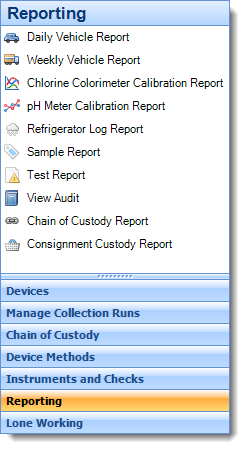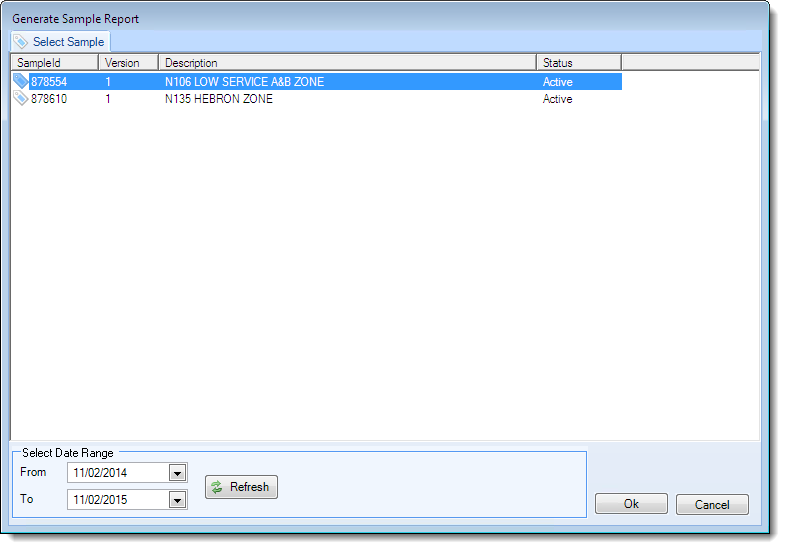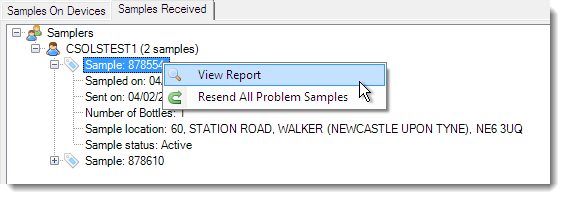Generating Reports
Printed reports are an essential part of the water quality sampling process and Remote Sampler provides a variety of different printed reports as standard that can be generated instantly when needed. There are three different ways to generate reports in Remote Sampler.
The first method for accessing reports is to click the Reporting item on the menu bar.
To generate a sample report, click the Sample Report button. On the following screen, select a date range and click the Refresh button.
Select one of the samples and click OK. Once the report generation has finished, the report preview screen will be displayed.
Sample reports can also be generated directly from other areas of the desktop client. When managing exception samples, the View Report button will generate an identical report to that generated above.
It is also possible to generate a sample report by right-clicking on any sample that is available on the Sample Received tab of the sample dashboard and selecting the view report option on the menu.