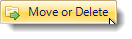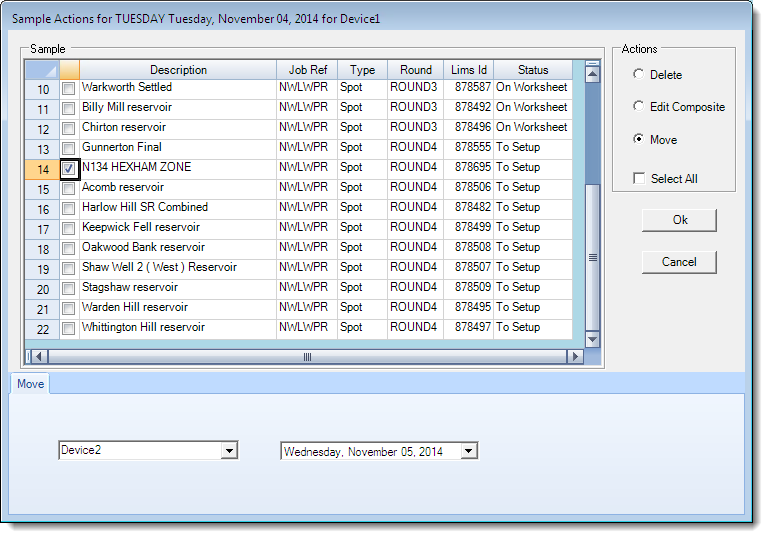Reassigning Samples
Start Remote Sampler and log on. Navigate to the Week Overview screen.
Double-click on the cell for a cell to select a day. This will shows the Work Assignment screen. Click on the Move or Delete button.
Scroll down the list of available samples and select one to move from the list by checking the box on the left-hand side of the screen. Ensure that the Move option is selected in the Actions panel on the right-hand side.
On the Move panel at the bottom of the screen, select the desired target device using the drop down boxes then click OK.
The moved sample has now been removed from the list of samples on the Work Assignment screen.
Closing the Work Assignment screen and returning to the Week Overview, we can see that the grid now reflects the new location of the sample .
Double-clicking on the cell for the target device shows us the sample details for the moved sample.