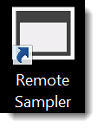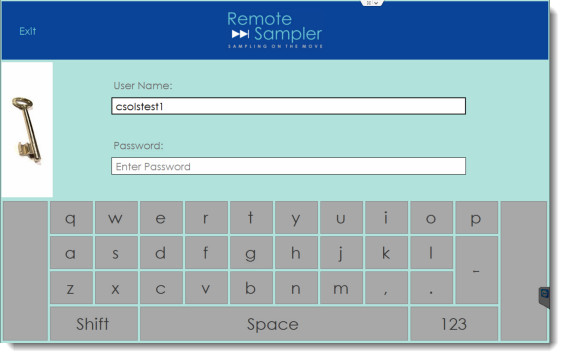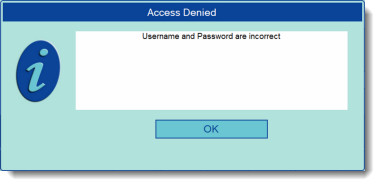Startup and Login
Learn how to start the application and log in to Remote Sampler
Start the Remote Sampler Device Client by double-tapping on the icon.
Remote Sampler will begin loading and the loading screen will be displayed.
The first screen displayed is the Login screen.
This is the screen where the user-name and password are entered to log in to Remote Sampler. To do this, tap on either the user-name box or the password box. The keyboard on the lower half of the screen will activate. Tap the large button with a tick on it to accept the entered text.
Tip
Make sure to tap the tick button otherwise the text will not be entered
In the event of a type or if the credentials are not recognized, the message below will be shown. Tap OK to dismiss it and try again.