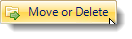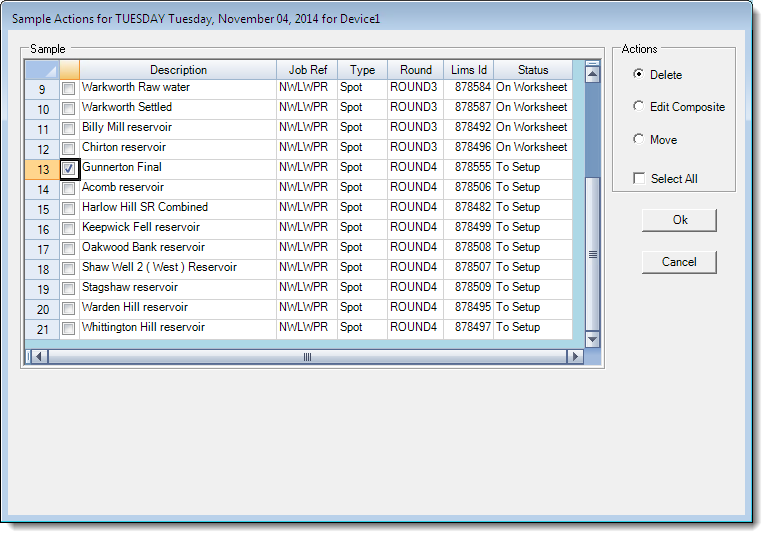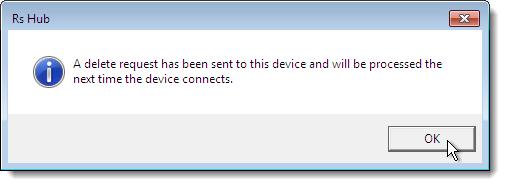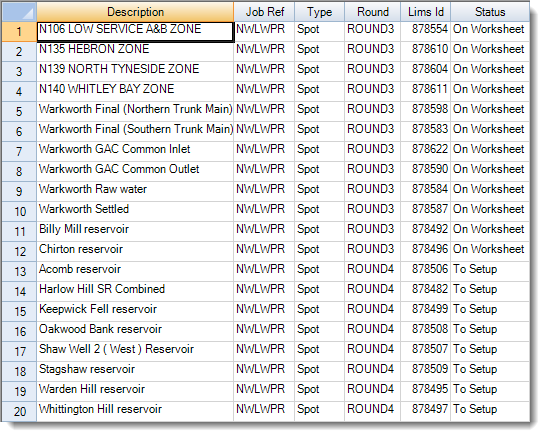Deleting Samples
Learn how to delete a sample from a device
Start Remote Sampler and log on. Navigate to the Week Overview screen.
Double-click on a cell to select a day. Click on the Move or Delete button.
Scroll down the list of available samples and select the sample to be deleted by clicking on the check-box on the left-hand side of the screen. Ensure that the Delete item is marked in the Actions box on the right-hand side of the screen and click OK.
A notification will be shown that indicates that the delete action has been taken and will be dealt with by the device as soon as possible. Click OK on the message box.
The sample that has been deleted is now removed from the list.