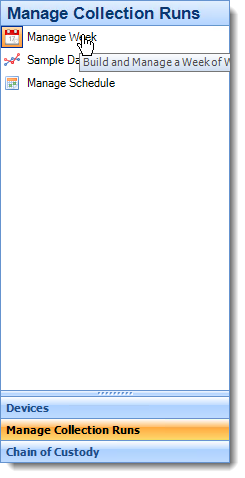Viewing the Week's Work
Definition: Week Overview
Open Remote Sampler and log in. Select Manage Collection Runs on the menu bar and then click on Manage Week in the menu panel.
Use the calendar to select the start date of the week for which work is to be assigned.
Select the following date and click OK.
The Week Overview screen will open showing the grid below.
This grid displays a shorthand version of all the work that has been assigned to each member of the team. There is a row for each device used by the team and each day of the week is represented by a column. Double-clicking on any cell in the table will allow the assignment or reassignment of work to a sampler on that day. For example, in the image above, double-clicking on the selected cell would allow the assignment of work to Device1 for Monday the 3rd of November.
Following the assignment of work to a device (this will be covered in the next sections of this document), the grid changes to show an overview of the work that has been selected.